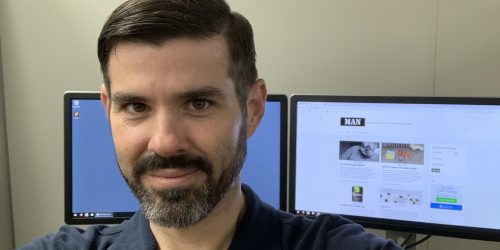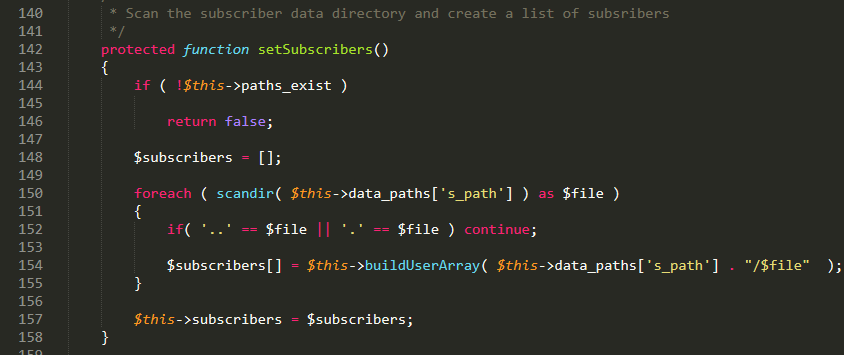Synology OpenVPN Server not working? Here are some network settings to check

We may earn commissions from the companies mentioned in this post. View our FTC disclosure for more information.
There are numerous articles and community posts online about Synology VPN server and how OpenVPN works for a short time, then decides to stop working suddenly without any known reason. I had it working on two separate occasions and, in both cases, it stopped working…leading me down a troubleshooting rabbit hole. It was incredibly frustrating, as I checked my router’s port forwarding, checked the Synology firewall, and used nmap to test on and off my network, only to find that I was getting a timeout on the UDP port used for the VPN server. After a good while of fiddling with settings, I think I understand the issue. If you’re NAS has two nics, like many do, the UDP traffic might be traveling inbound on one, and outbound on the other, causing the timeout issue. I can’t promise this is true in every case, or in any case…I hate networking! Regardless, here are the steps I followed to get OpenVPN working properly.
Firstly, I left most of the default settings in the VPN Server application. I don’t think many of them have much to do with the issue at hand. The only one I can tell matters in this case is the Network Interface in the General Settings.
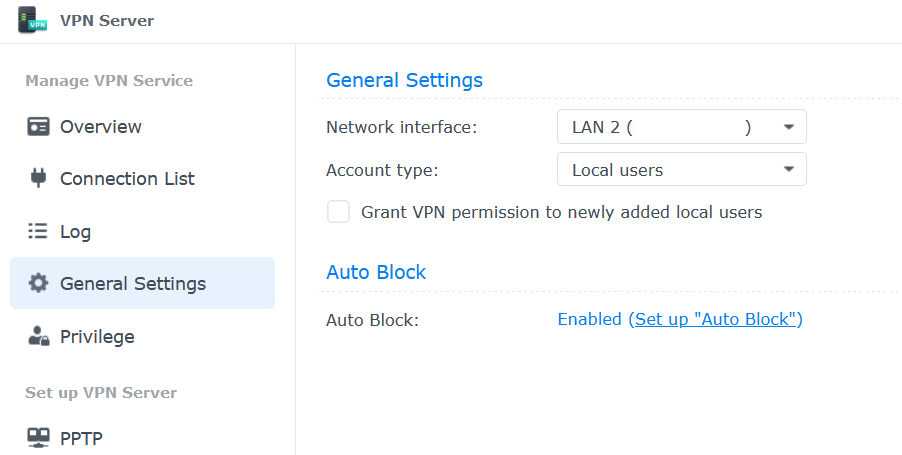
The network interface chosen should match the default gateway in the Synology Network settings.
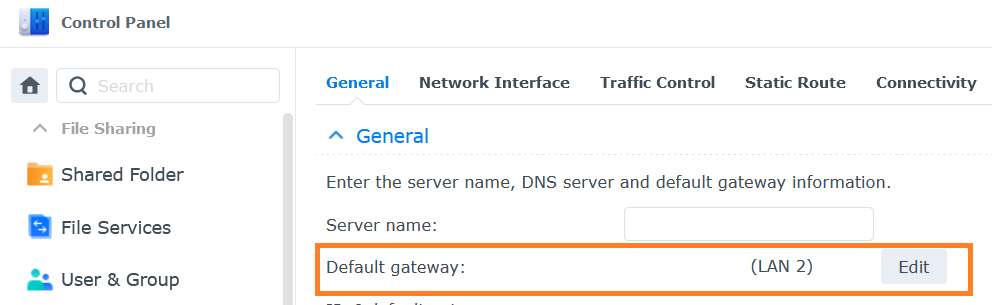
Setting the default gateway is not actually done using that edit button, but rather by editing one of the LAN’s. Select the LAN and click Edit above it. Then you’ll check the “Set as default gateway” box and select the OK button.
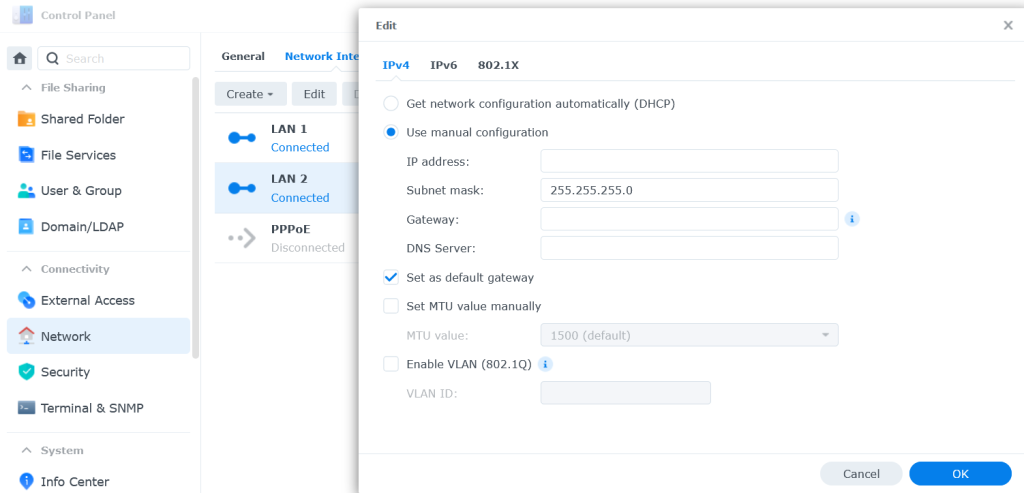
Wouldn’t it be nice if that were the end of it? Haha, there are just a couple more things that I found to have some impact on all of this nonsense. Check that the “Enable multiple gateways” option is not selected in Network => General => Advanced Settings.
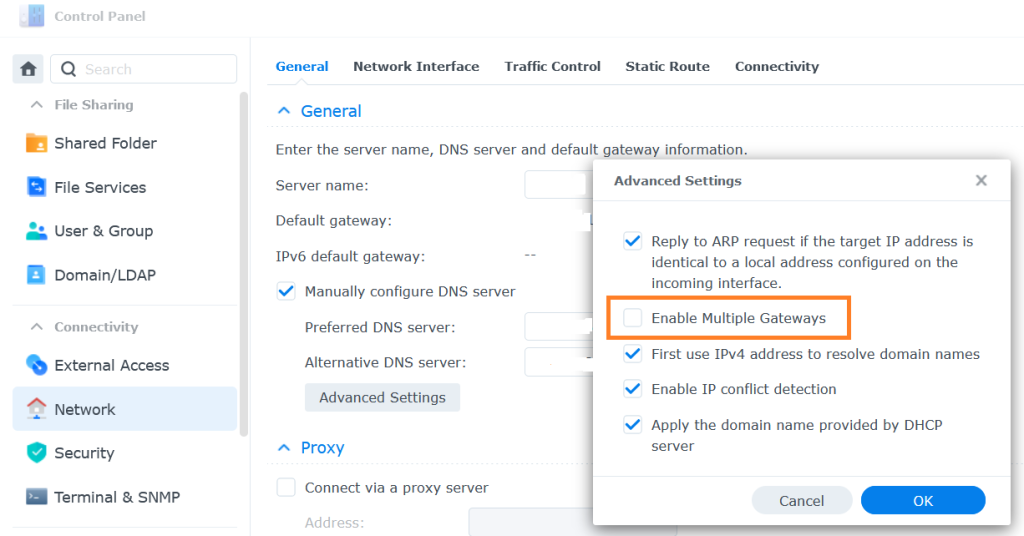
Lastly, you’ll want to check the network service order. That’s found by clicking that Edit button that we didn’t click earlier, lol (the second screenshot in this post). It’s adjusted by dragging and dropping the LAN that you chose for the VPN server to the top of the list and selecting the OK button.
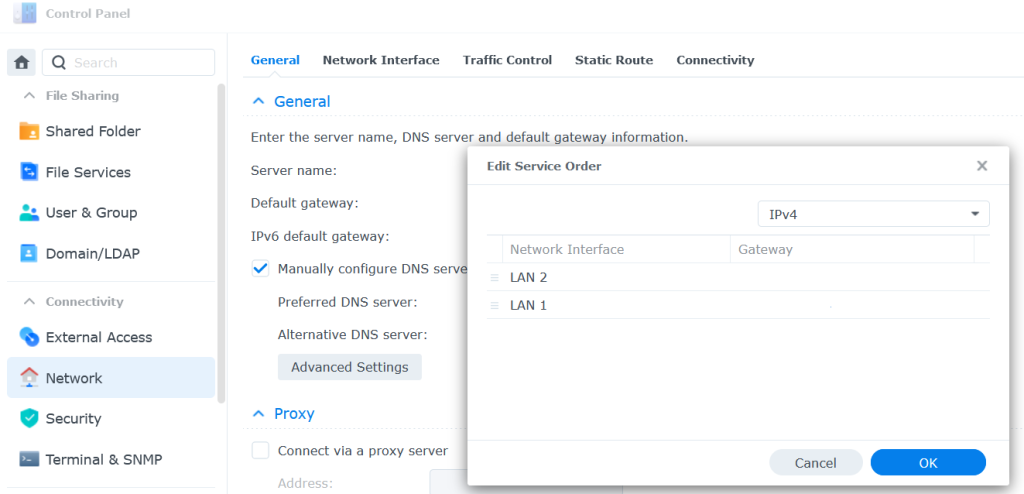
As an overview, if your NAS has two nics you’ll want to ensure that the LAN chosen for the VPN server matches:
- The first LAN in the network service order
- The LAN chosen as the default gateway
I hope this finds you well, and that you’re able to resolve your issue. Good luck, and if you have any hair left after dealing with Synology’s VPN server, then you’re doing great!!!